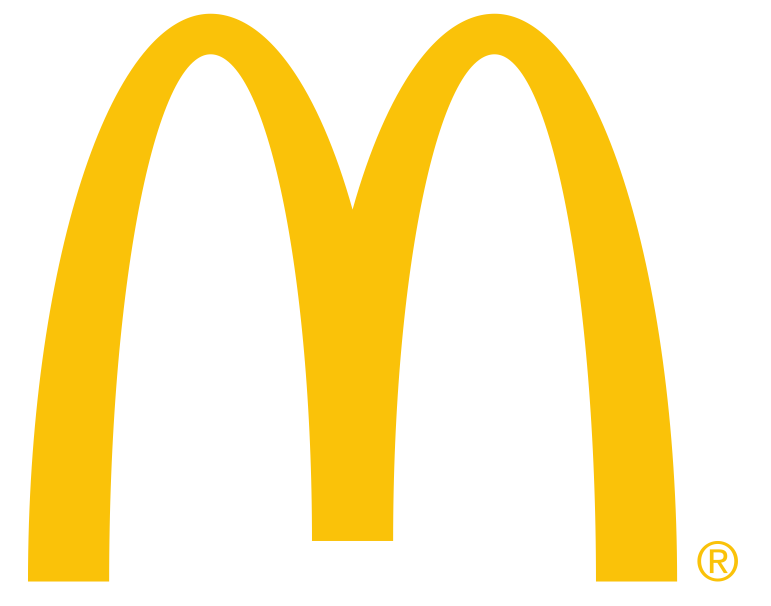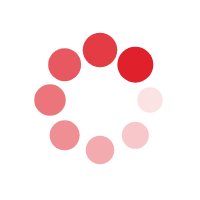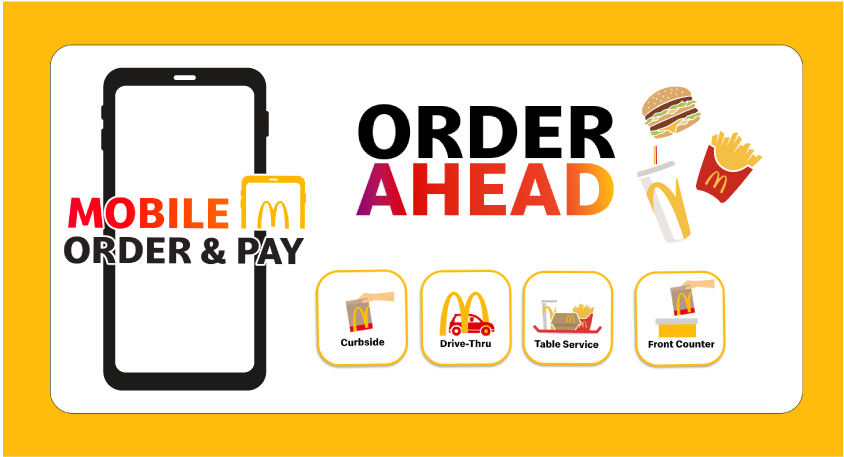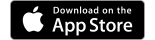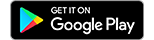Mobile Order & Pay
Three Easy Steps to Get Faves Faster in the App
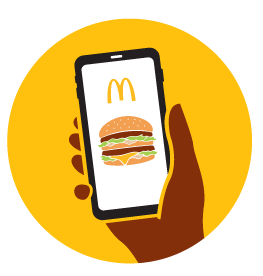
Double check your restaurant choice
Please head to your selected restaurant to collect your order
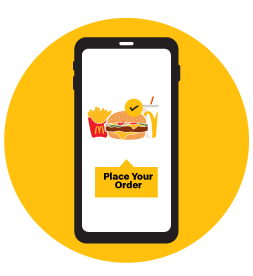
Place your Order
Only confirm payment when you are ready to collect your order
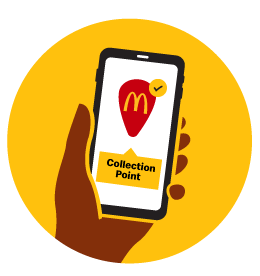
Select your collection point
Table Service, Front counter, Curbside or Drive-thru
Having an issue with Mobile Order & Pay and need a refund?
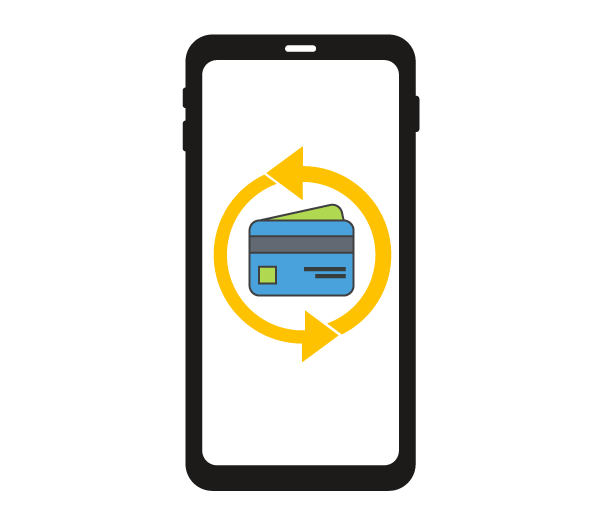
Mobile Order & Pay FAQs
If you turn on location services, Mobile Order & Pay will appear in the McDonald's app as a feature when you're within 5 kilometres of a McDonald's restaurant that offers Mobile Order & Pay. By selecting “Order” from the menu, having you location service enabled the nearest participating store will be shown and you will ask to confirm. If there are more than one stores within the 5 kilometres will be available for customers to select the desired store to order ahead from.
You can complete and pick up your McDonald's order at any participating restaurant listed in the app. When you arrive at the McDonald's restaurant you selected, follow the instructions in the app specific to your chosen pickup method: Curbside, Front Counter, Table Service, or Drive Thru. These options may vary by restaurant and time of day. When you place your order in the app, your order is completed, and the restaurant charges your registered payment card. Remember, never use the McDonald's app while driving! Order in the app safely and come to the selected McDonald's restaurant. Once you arrive, enter your Curb side spot or table number in the app. If you're picking up at front counter, simply head to the counter and if picking up at the Drive Thru, you’ll receive a code to provide when you arrive at your selected McDonald’s. All Drive-Thru orders are valid for 2 hours and order need to be collected within this time to avoid orders being cancelled.
If a Deal is available for redemption through Mobile Order & Pay, there is a “Redeem” button when viewing the Deal in the McDonald’s app. To add the Deal, choose the “Add to pick up order” button then customize the items in this order. Choose “Add to Bag” to add the Deal to your bag.
You have the option to cancel your order using the "Cancel Order" button in your order details if it has not started being prepared. If the payment is processed, please contact the customer care.
You can add or remove a card from the Checkout screen, or in the Payment Methods section found by selecting More in the menu, then selecting “My Account”. Follow the prompts on the screen, complete the required fields within the payment form and choose “Save” to add a new card. To remove a card, select edit then select remove for the payment method you want to remove.
If you experienced an issue with Mobile Order & Pay (excluding delivery) or are requesting a refund, please contact customer care services.
Most McDonald's restaurants are owned and operated by independent franchisees. Some restaurants are owned and operated by subsidiaries of McDonald’s South Africa. When you finalize your order at checkout, you are purchasing your order directly from the restaurant you selected.
If you believe incorrect or unauthorized charges appear on your account, you should immediately contact your bank. You should also immediately update your password. Security experts recommend that individuals use good password complexity and different username and password combinations for each account.
The McDonald’s app will label products that are “currently unavailable” for specific locations to prevent you from ordering those products. If you attempt to reorder an item that contains multiple products, where one or more of the products is unavailable, you will need to remove the unavailable product(s) before your order can be completed.
We only accept online payment with Mastercard and Visa cards.
Having a confirmed identity allows McDonald's to serve you as a customer better and helps to protect against fraudulent activity. If you are signed up to receive emails, we will also use your email address to communicate with you regarding the McDonald’s app, promotions we're running, charity or philanthropy events we're hosting, and changes to food preparation.
Unsubscribing from emails via the app is not available at this time. If you are receiving emails from a McDonald's franchise, you will need to unsubscribe directly using the unsubscribe link in their emails. It may take up to 10 business days for your request to take effect. For push notifications, go to your device settings for notifications and switch the McDonald's notifications to off.
Turn on push notifications to be notified for updates on your order progress. Plus, get alerts about app-exclusive deals, bonus deals, and special product announcements.
- Launch the McDonald’s app and ensure you are logged in.
- Select "More" on the bottom navigation bar and then "Profile."
- Select "My Account" and then "Communication Settings."
- Finally, select "Enable or Disable” notifications.
- Alternatively, go to your device settings, locate the McDonald's app within your application listings, and switch the McDonald's "Notifications" to On or Off.
Turn on your location services to find the restaurant closest to you, find out which deals are near you, and get the complete McDonald’s app experience.
- Go to your device settings.
- Locate the McDonald’s app within your application listings.
- Choose your "Location" preference.
The McDonald’s app now allows customers to include special characters as part of their name (first and last) for both registration and profile update.
- Launch the McDonald’s app.
- Select "More" on the bottom navigation bar.
- Select "My account."
- Select "Delete account."
- Select “Delete account” on the next screen to confirm you want to delete your account—please note that deleting your account is permanent and means that you will lose access to points, rewards, and deals.
Just order and head to the McDonald’s restaurant you selected. For Curbside Pickup and Table Service, make sure to enter your spot or table number in the app, and your order will be out shortly. For Front Counter and Drive Thru, just head to your pickup point. You can also get updates on your order progress in the app—just enable your push notifications to receive alerts.
Payment is charged when you place your order.
If your pickup point (Curbside, Front Counter, Table Service, or Drive Thru) is full or unavailable when you arrive, you can switch your pickup option in the app. On the Order Tracker page, select “Don’t want to pick up [at the channel you selected]?” and choose a new option.
At this time, orders cannot be changed after submitting payment. You can cancel your order using the “Cancel Order” button in your order details. Once your order starts being prepared, it cannot be canceled.
If you cannot pick up your order, you can cancel it through the "Cancel Order" button, provided it hasn’t begun preparation. For refunds after payment processing, contact customer care via the “Contact Us” option on the app or website.
We are unable to change your pickup restaurant after placing an order in the app. Double-check the selected restaurant before submitting your order.
If you visit a different restaurant, you have two options:
- Cancel your original order using the “Cancel Order” button in your order details. After canceling, re-order at the new restaurant and pay again.
- Head to the restaurant selected in the app, which will already have your order and payment.