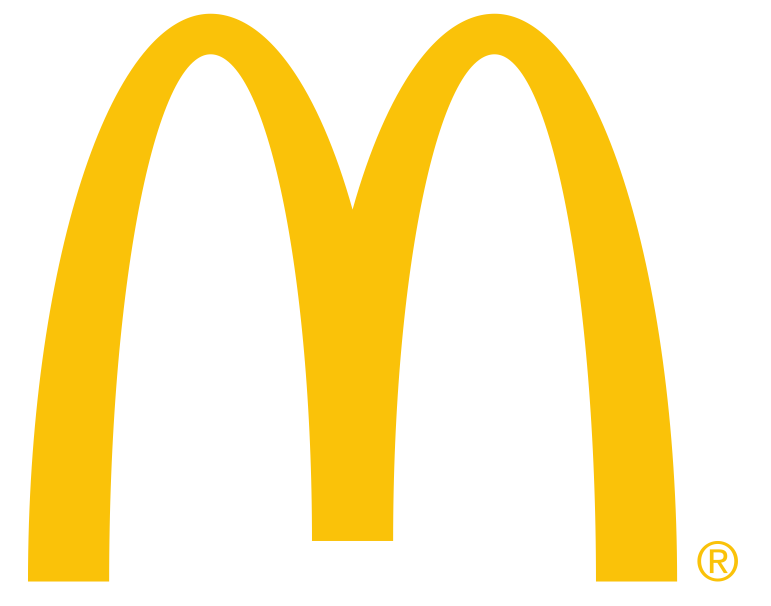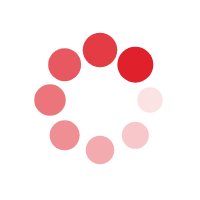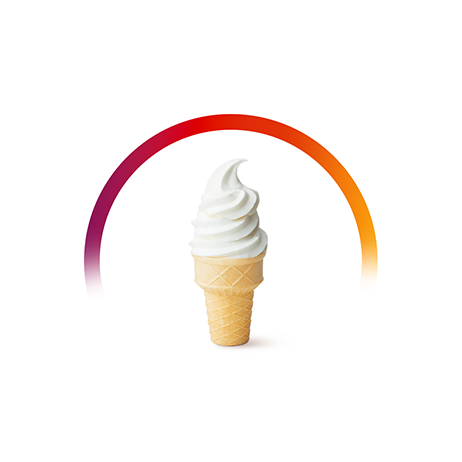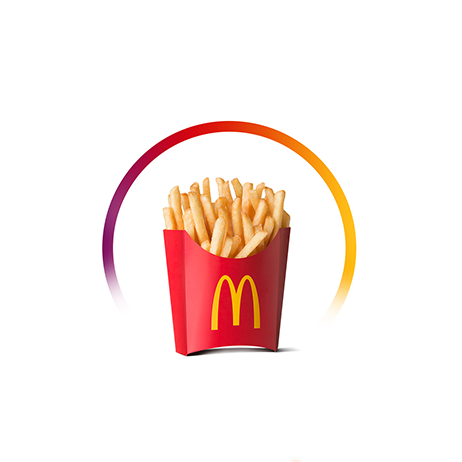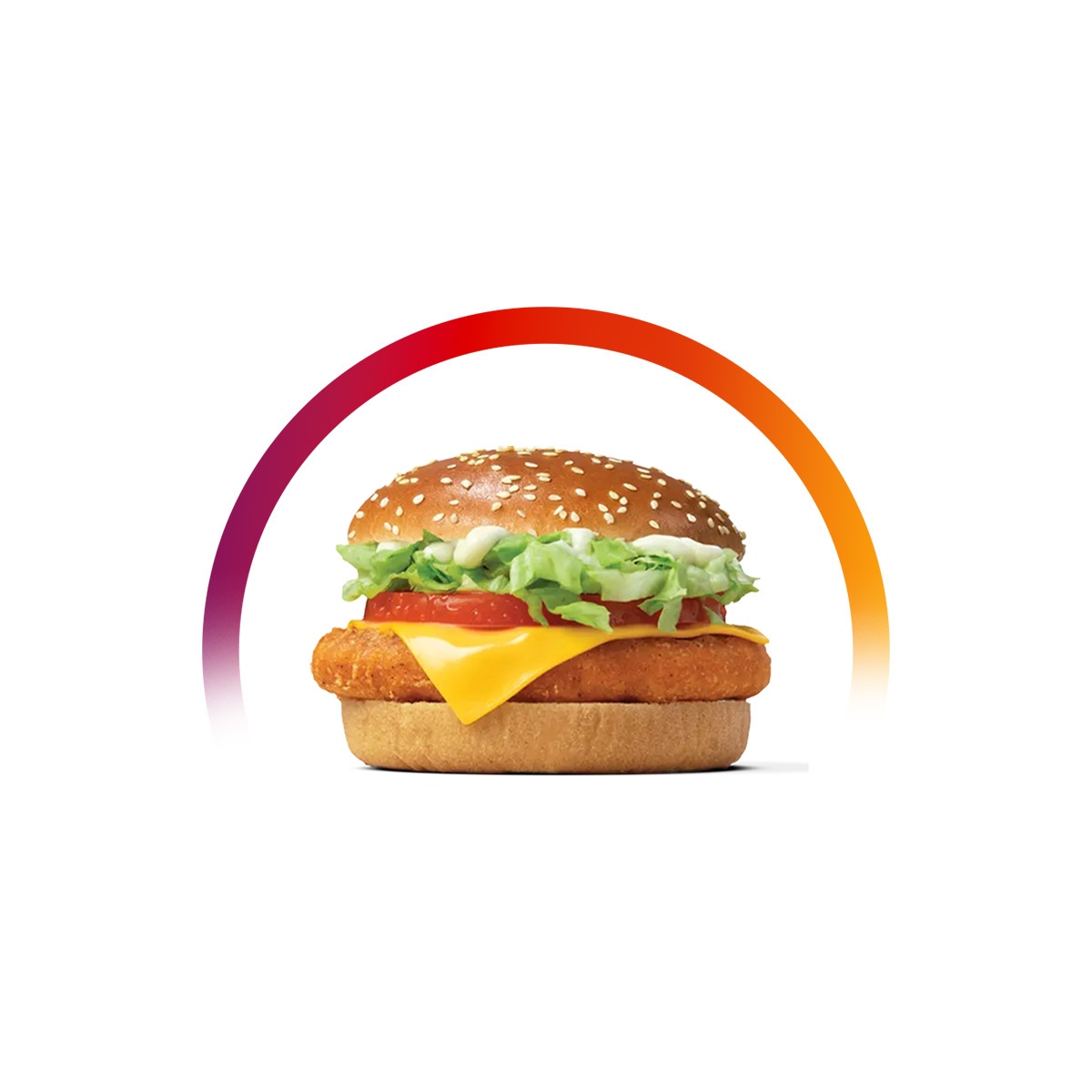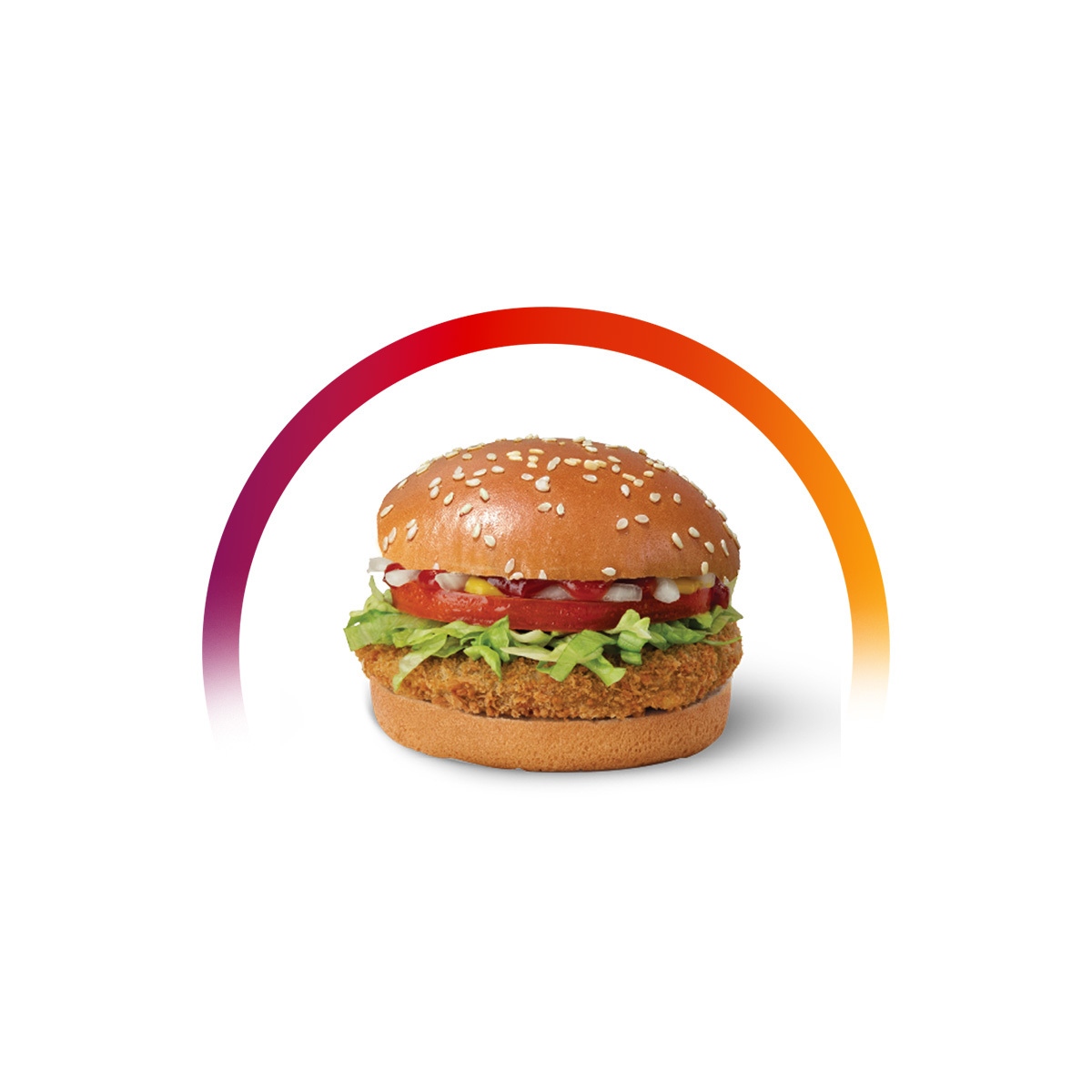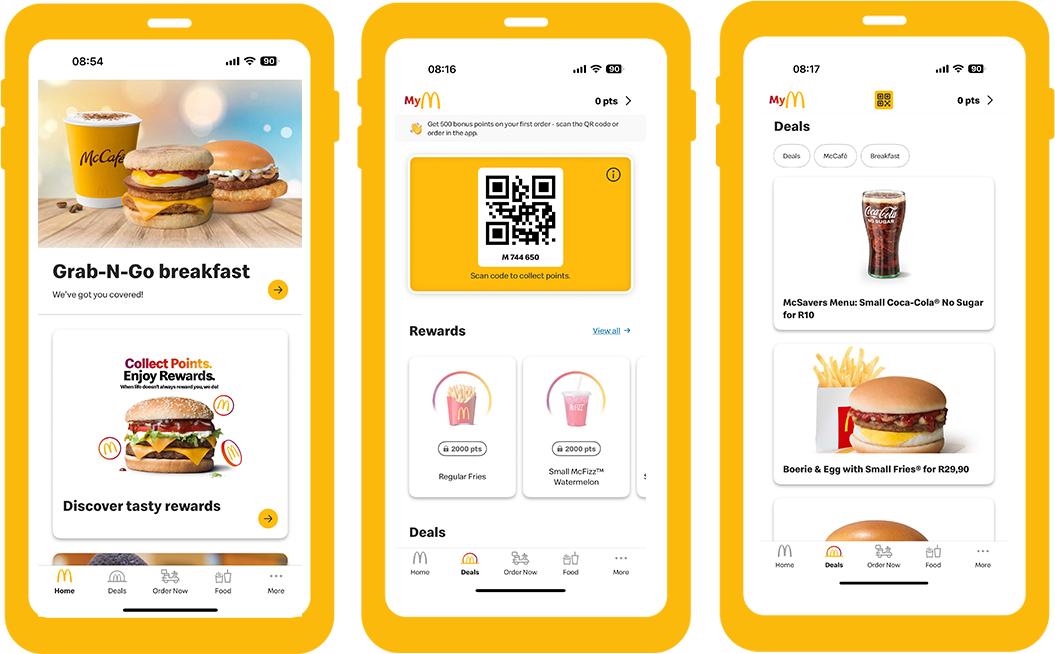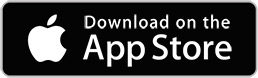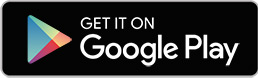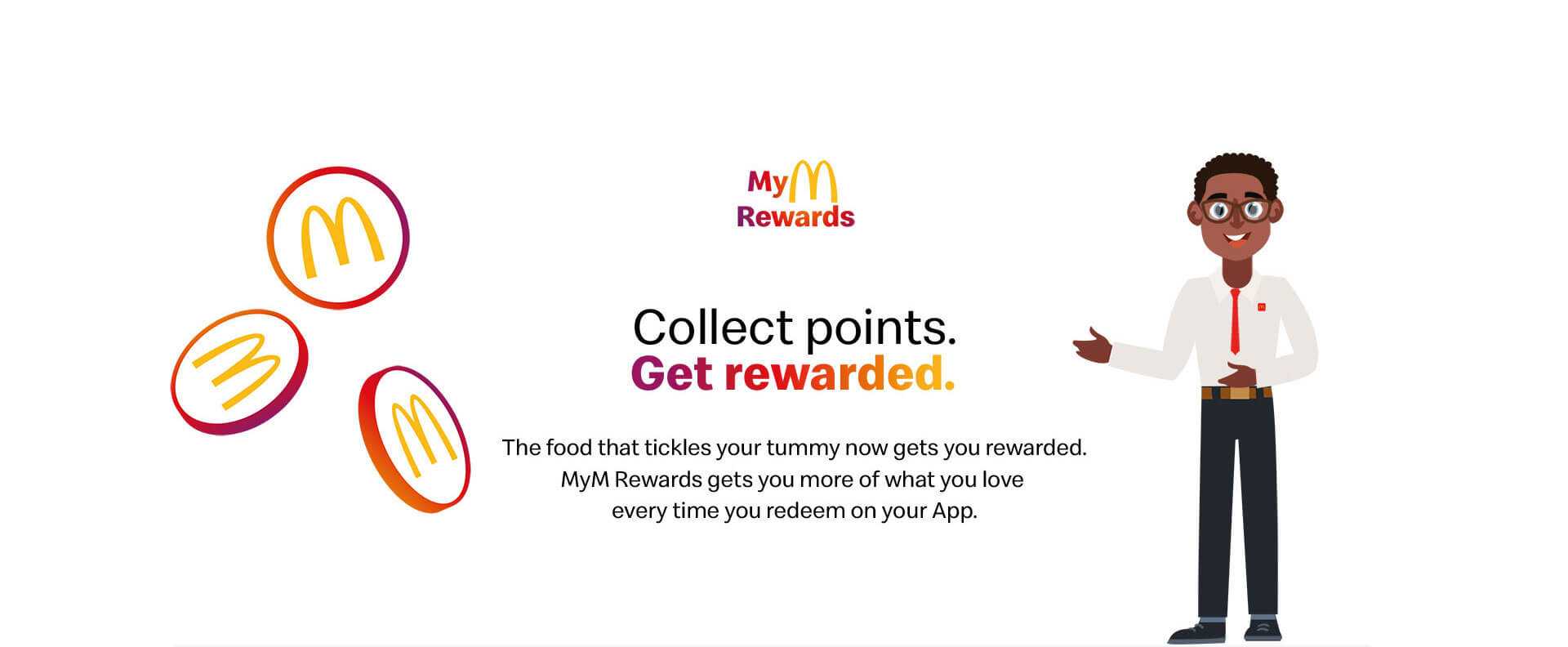

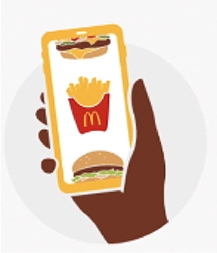
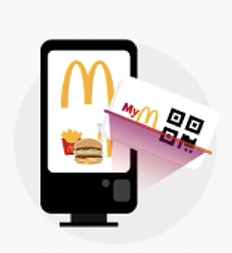

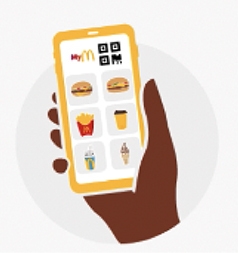
Points are earned on the mobile app by scanning your loyalty card or deal before payment at the front
counter, self-ordering kiosks in restaurants, at Drive-Thru, and at McCafe counters!

Ready to swap points for delicious prizes? Check out all the goodies you can get for free. Scroll through the Deals
section on your app or use the filter ‘Rewards’ to select. Redeem your favourites and enjoy!